The Atomic Analyst is a PA Price Action Indicator that uses Strength and Momentum of the price to find a better edge in the market. Equipped with Advanced filters which help remove noises and false signals, and Increase Trading Potential. Using Multiple layers of complex Indicators, the Atomic Analyst scans the chart and turn complex mathematical calculations into simple signals and colors that Any beginner trader can understand and use to take consistent trading decisions.


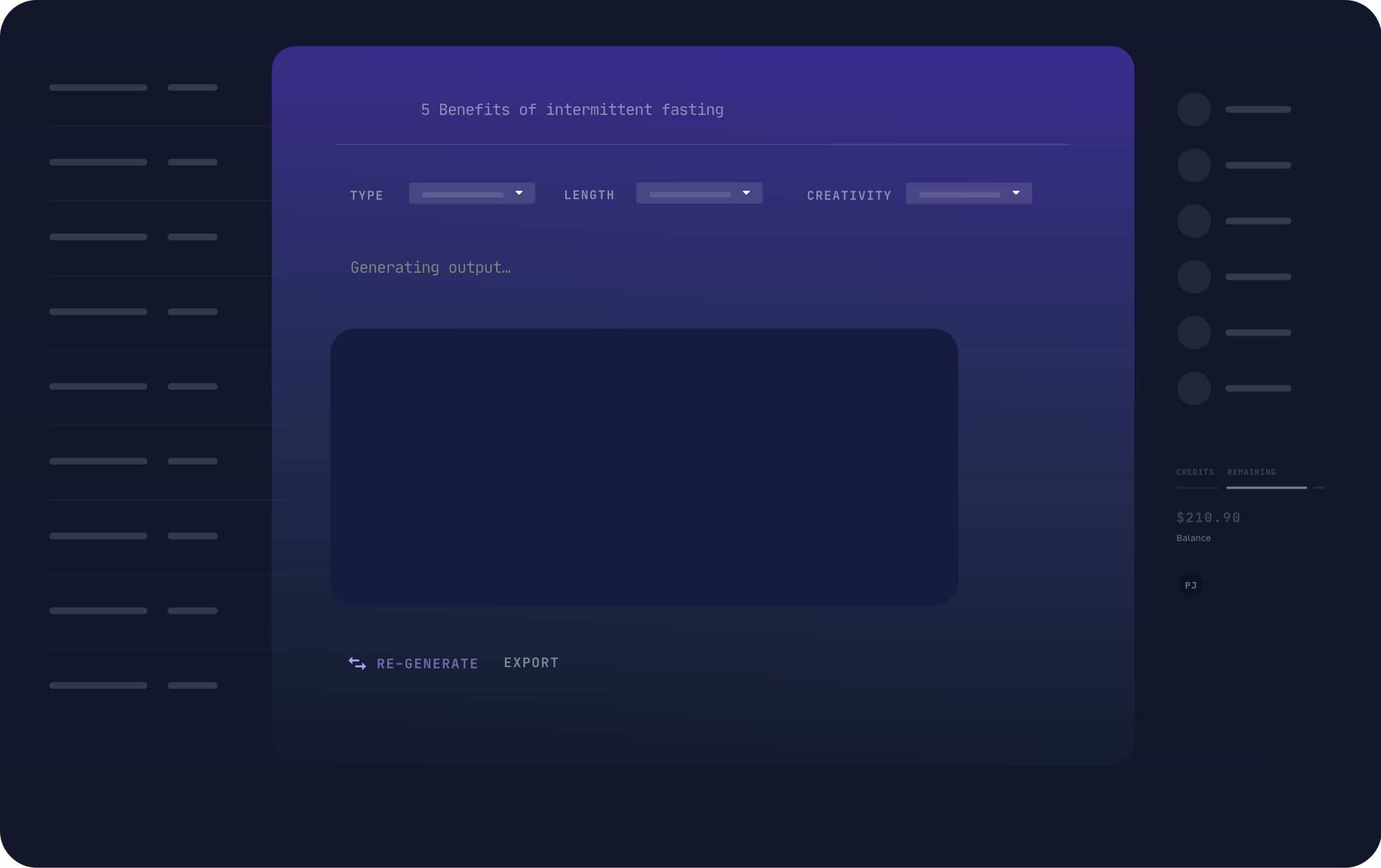
Important Notes:
The Atomic Analyst is a PA Price Action Indicator that uses Strength and Momentum of the price to find a better edge in the market. Equipped with Advanced filters which help remove noises and false signals, and Increase Trading Potential. Using Multiple layers of complex Indicators, the Atomic Analyst scans the chart and turn complex mathematical calculations into simple signals and colors that Any beginner trader can understand and use to take consistent trading decisions.
The “Atomic Analyst” is a comprehensive trading solution tailored for new and experienced traders. It combines premium indicators and top notch features all in one trading strategy, making it a versatile choice for all types of traders.
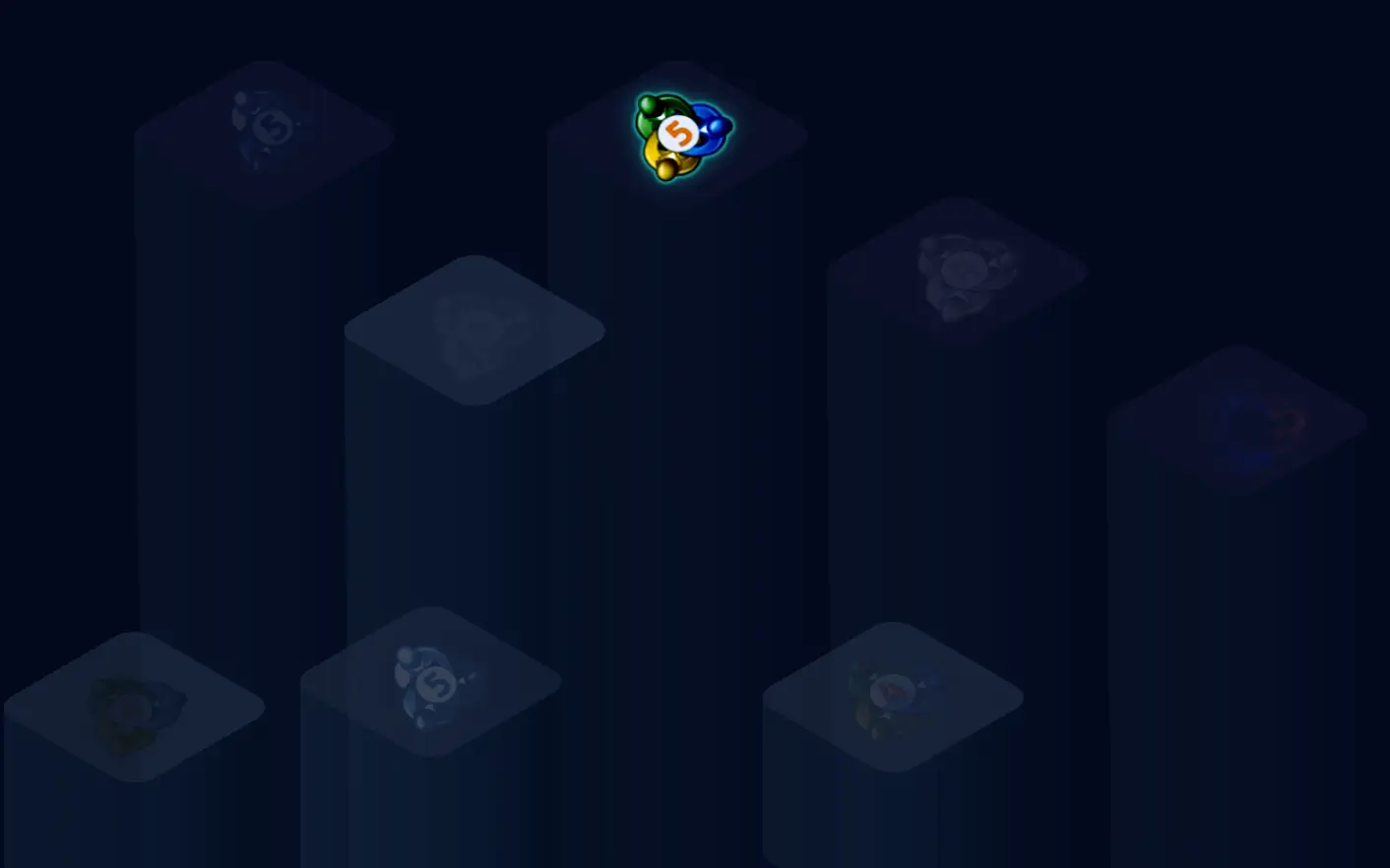
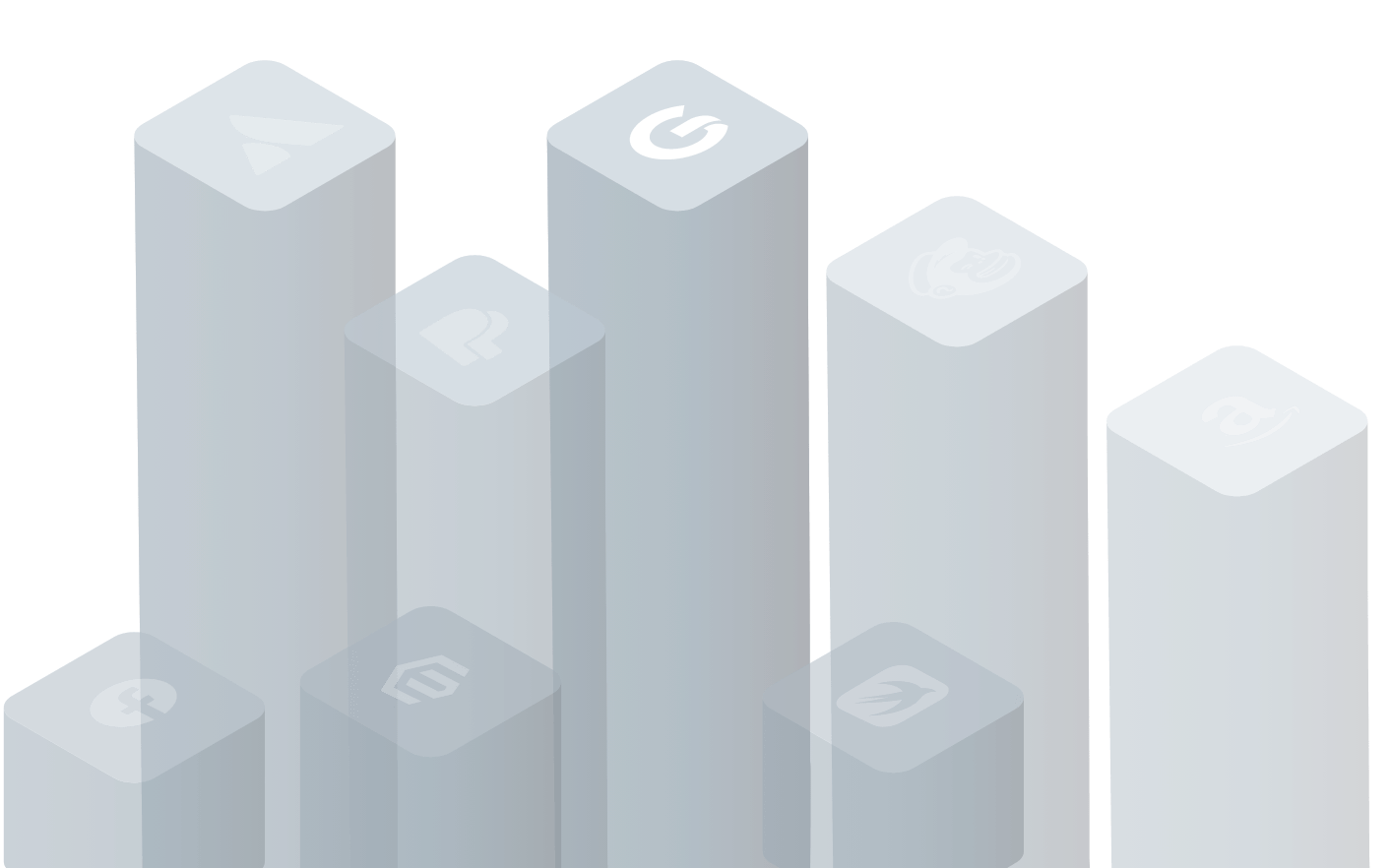
Direct integration of our tools with your trading accounts in MT4/ MT5 trading platform.
- Choose the indicator you want from our product list and click “Buy Now.”
- Complete the secure checkout process, and you will receive a confirmation email with download instructions.
- After purchasing, open MetaTrader 5 and go to the "Market" tab in the platform.
- Find the purchased indicator under “Purchased” and click “Install” to add it to your platform.
- After installation, locate the indicator in the “Navigator” window under "Indicators."
- Drag the indicator onto your chart, customize the settings, and start trading with it.
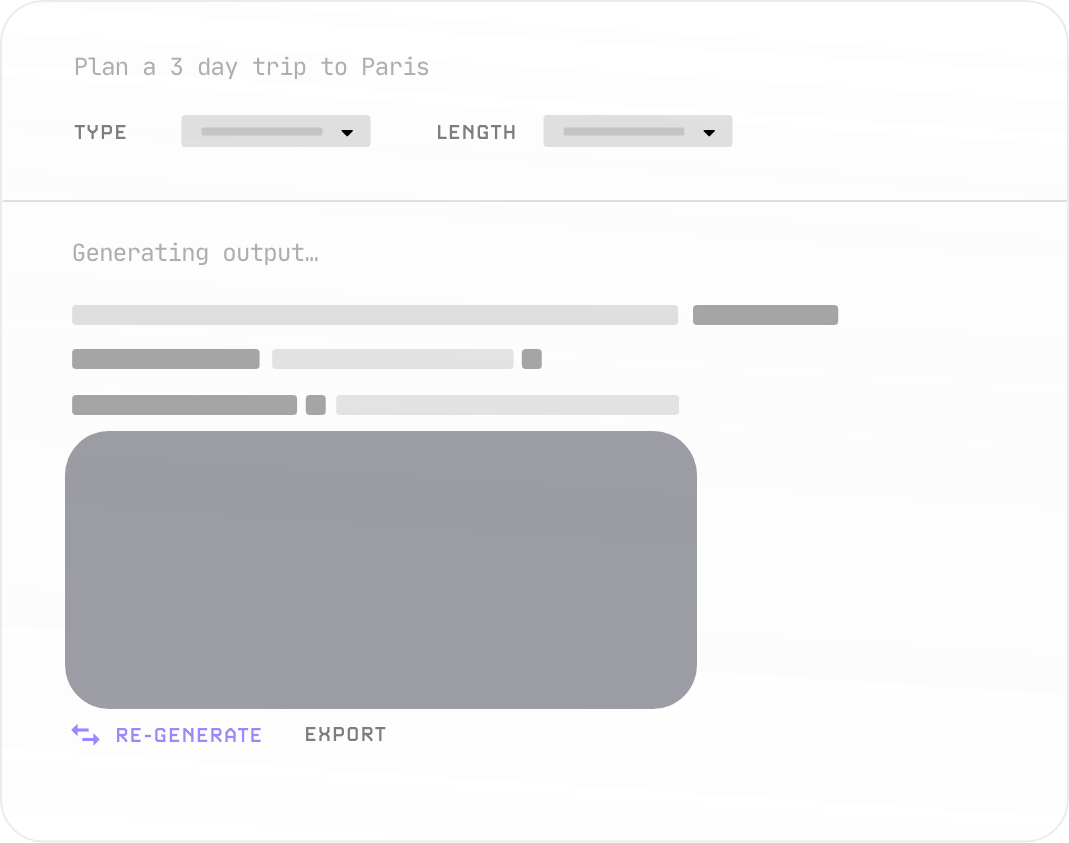
There are many approach to go about this indicator:
2. Passive trading (by executing the trading signals when available):
Lets dive into this second approach, this typically wont have the advantages of the first approach cuz we wont be using the win ratio and the trend screener on the panel:
With that being said traders should by close attention to the recommended pairs and timeframes, after testing and using the indicator for a long while the safest choice is to go for the trending pairs and the 1 hour timeframe and use discipline, patience and good money management.
Note: you can always use any timeframe you like and any pair but pls do your due diligence, and be mind full of the win ratio and the nature of the instrument, I highly request for any trader who found a good pairs to share them with us. so we can all benefit.
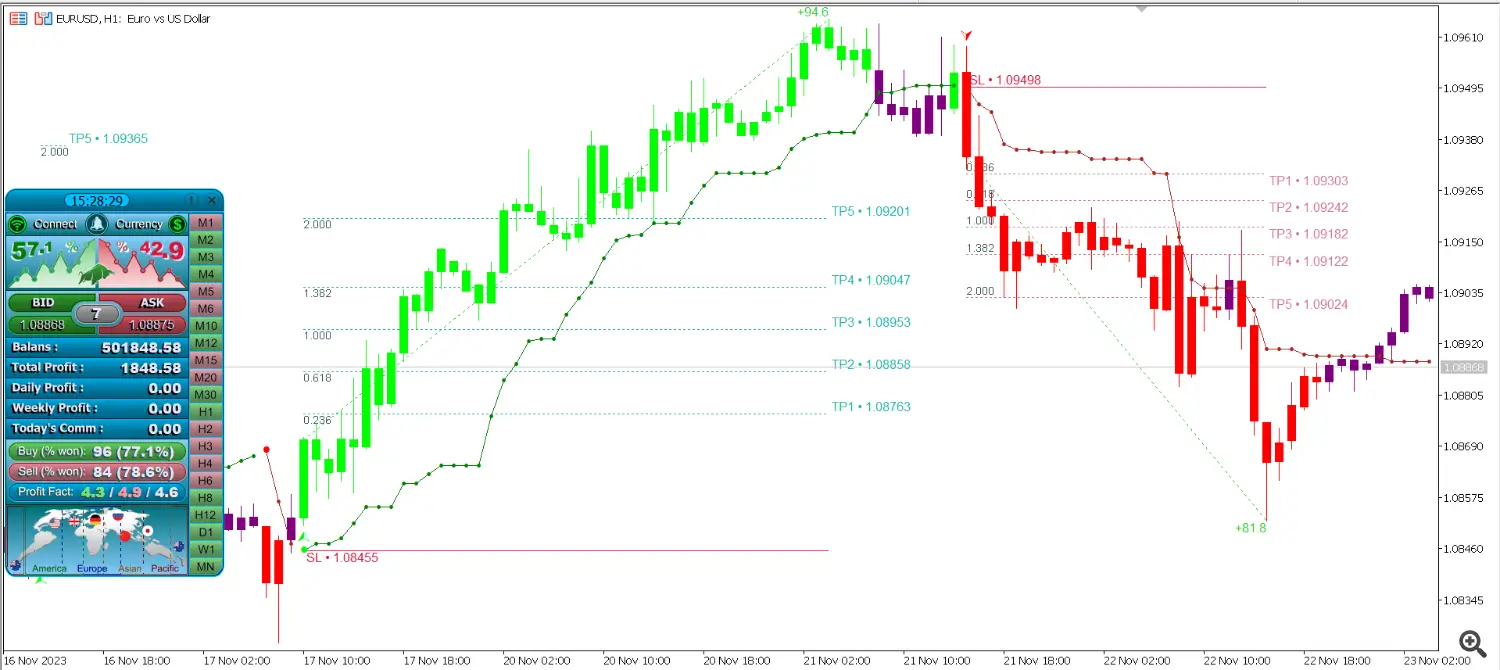
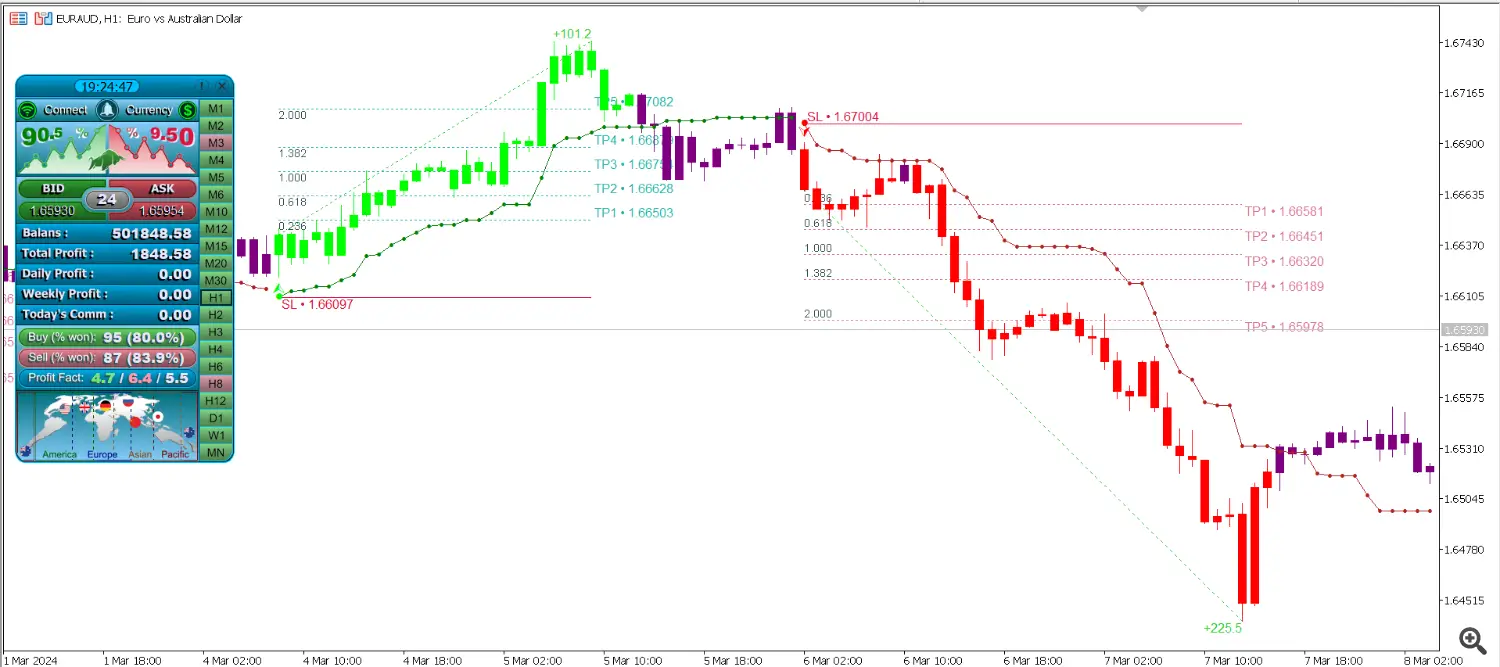
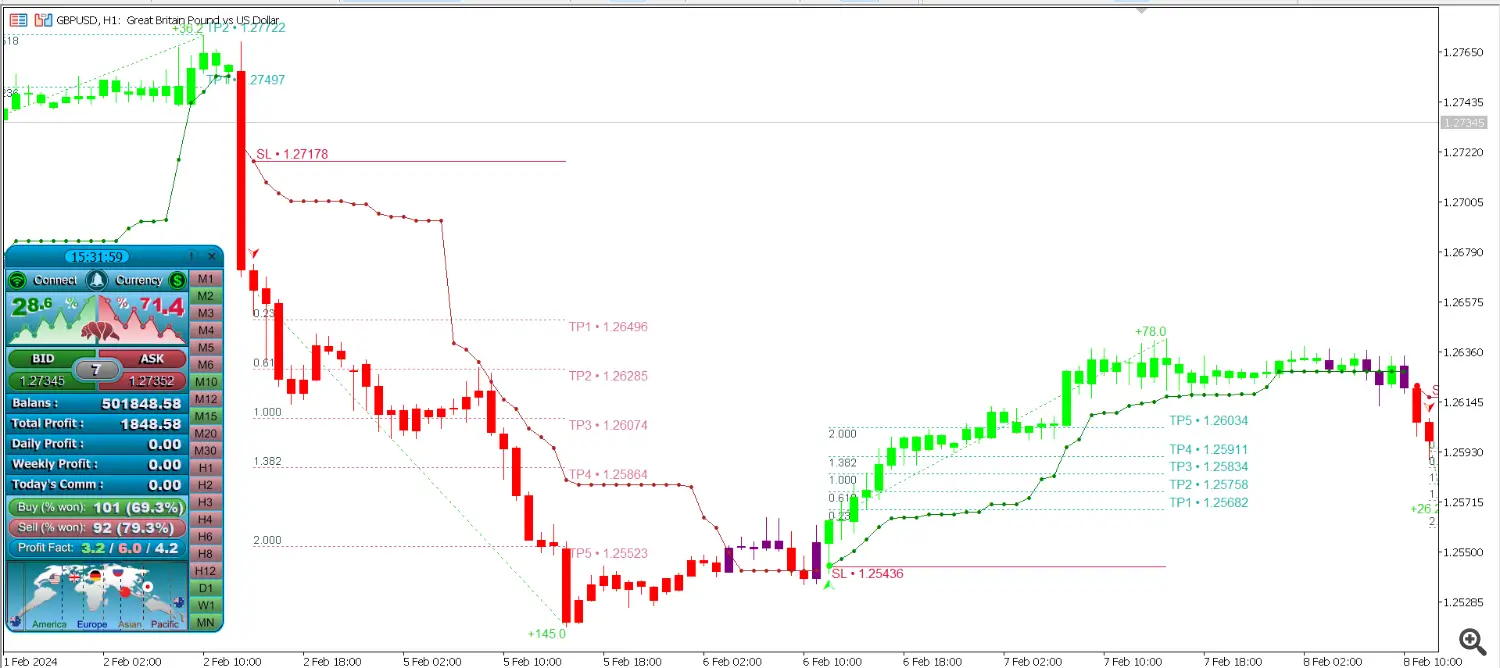
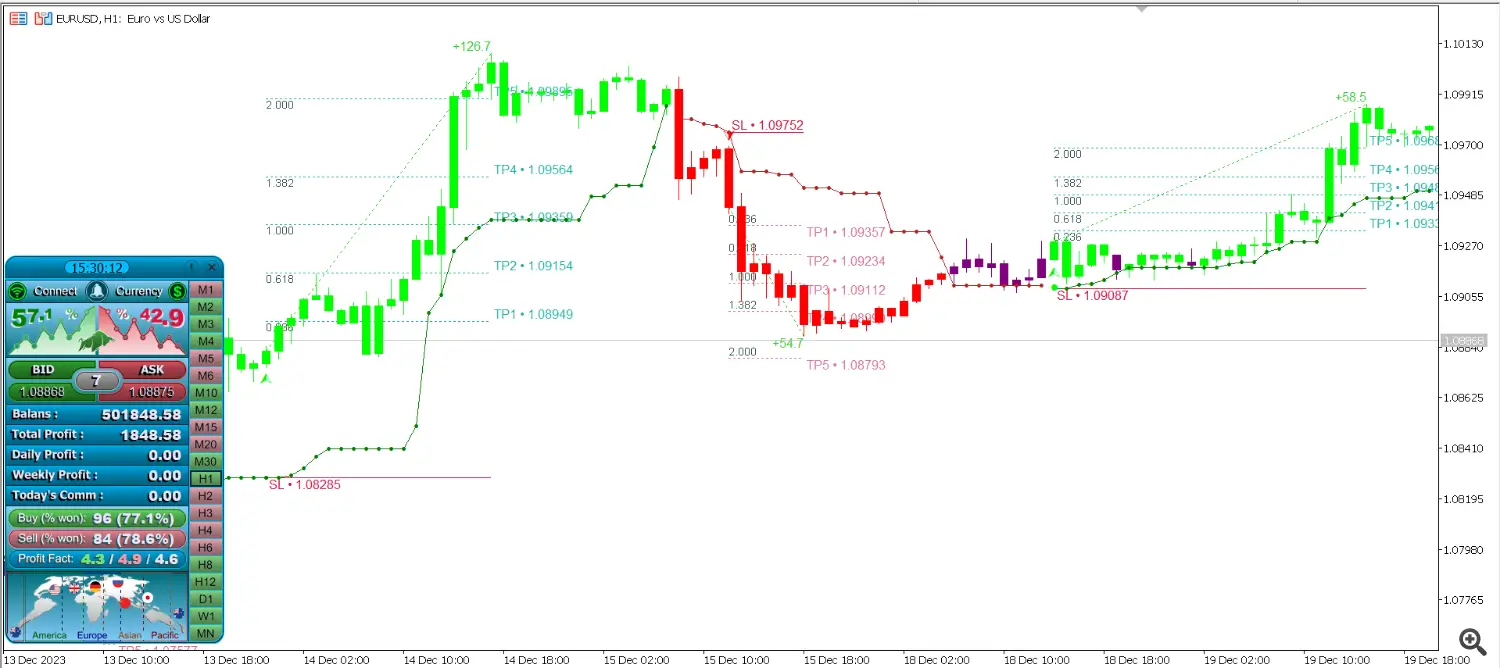
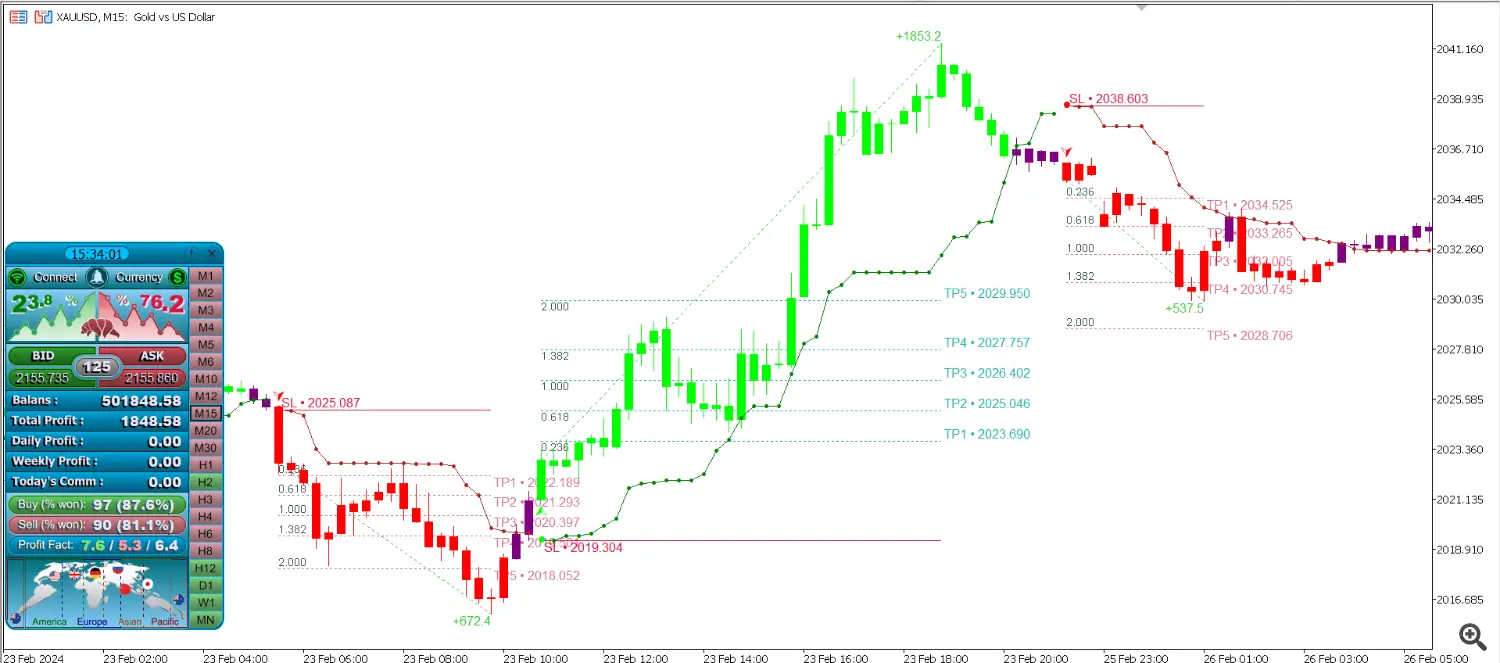
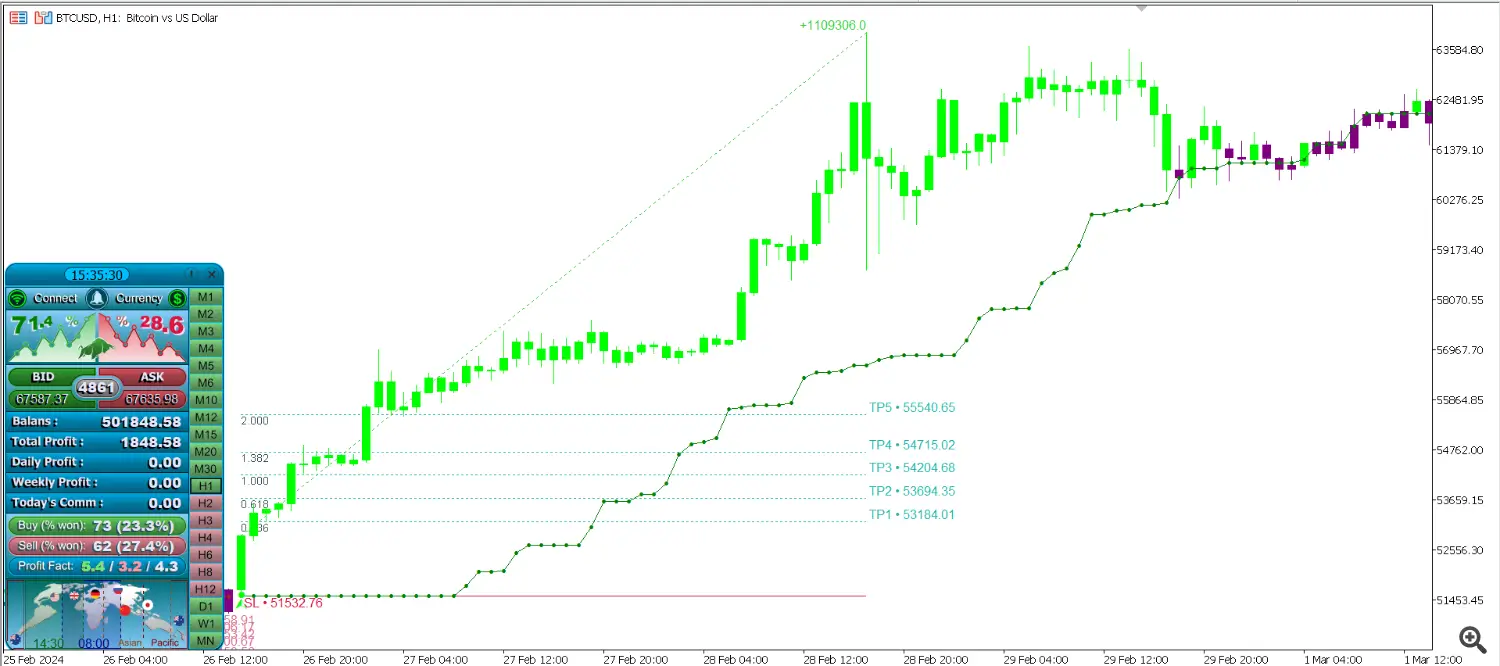
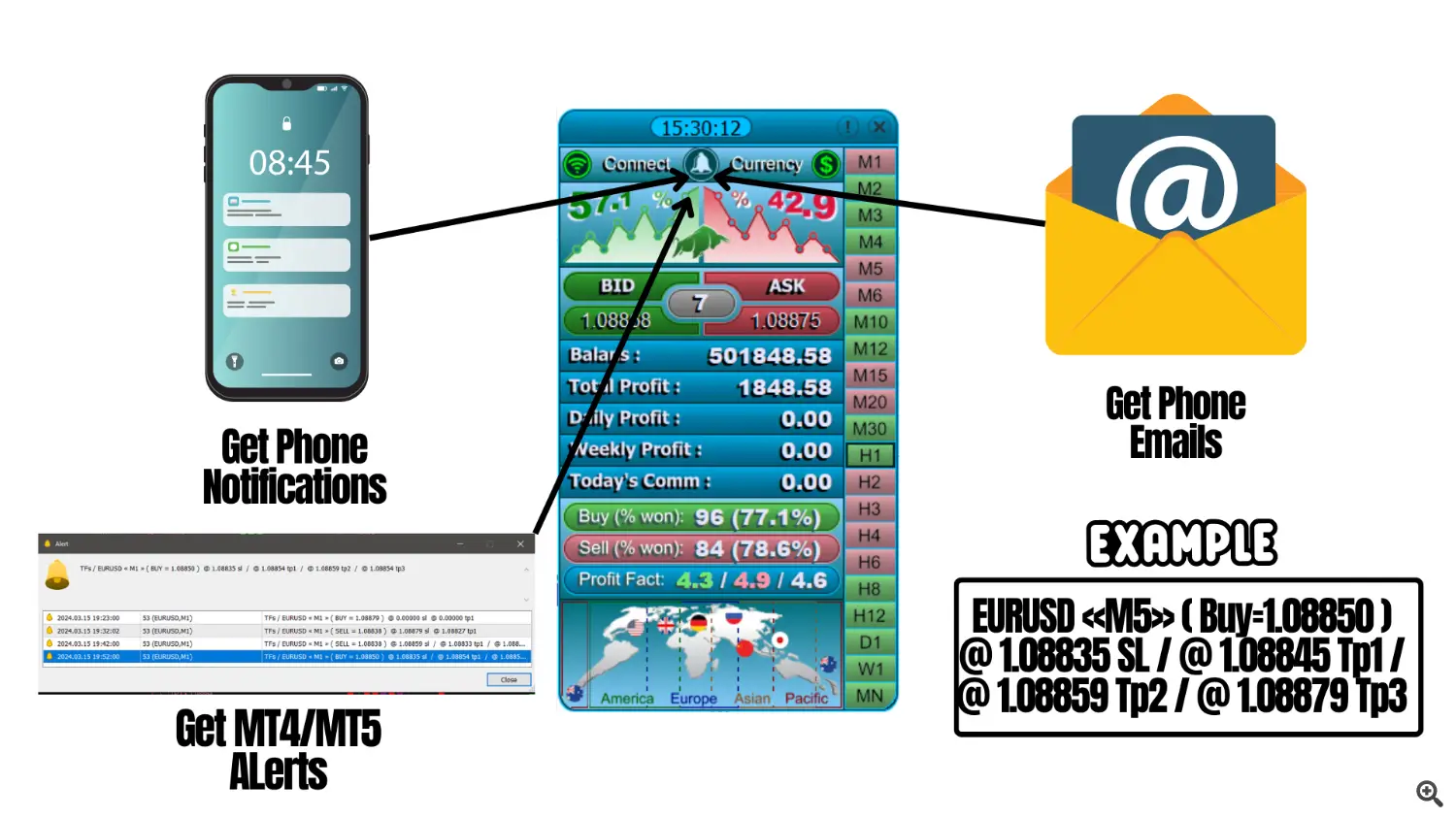
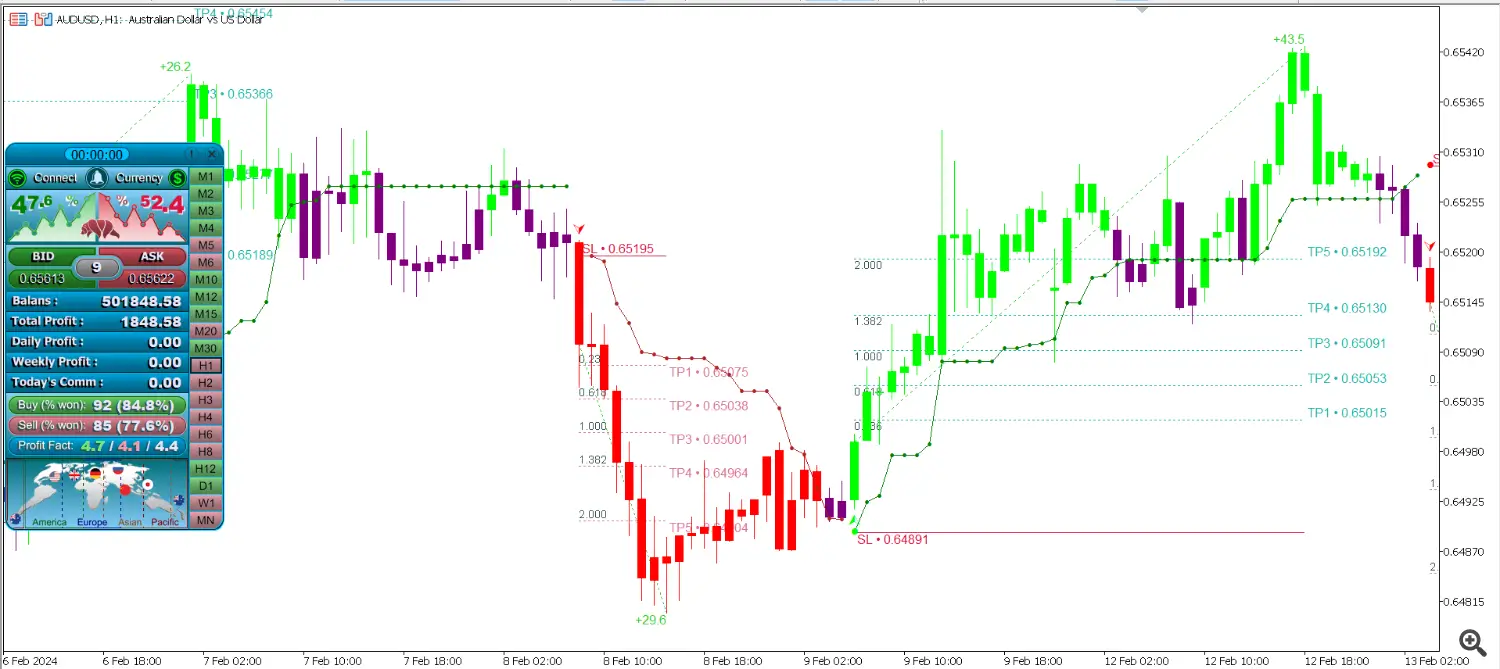
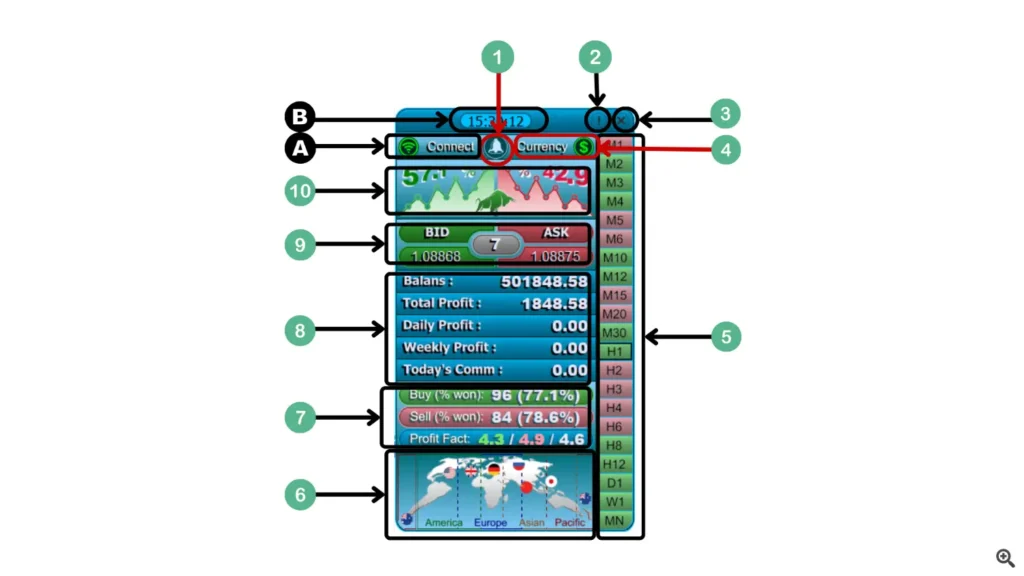
Lets go thro the settings of the atomic analyst and explain each and everyone of them:
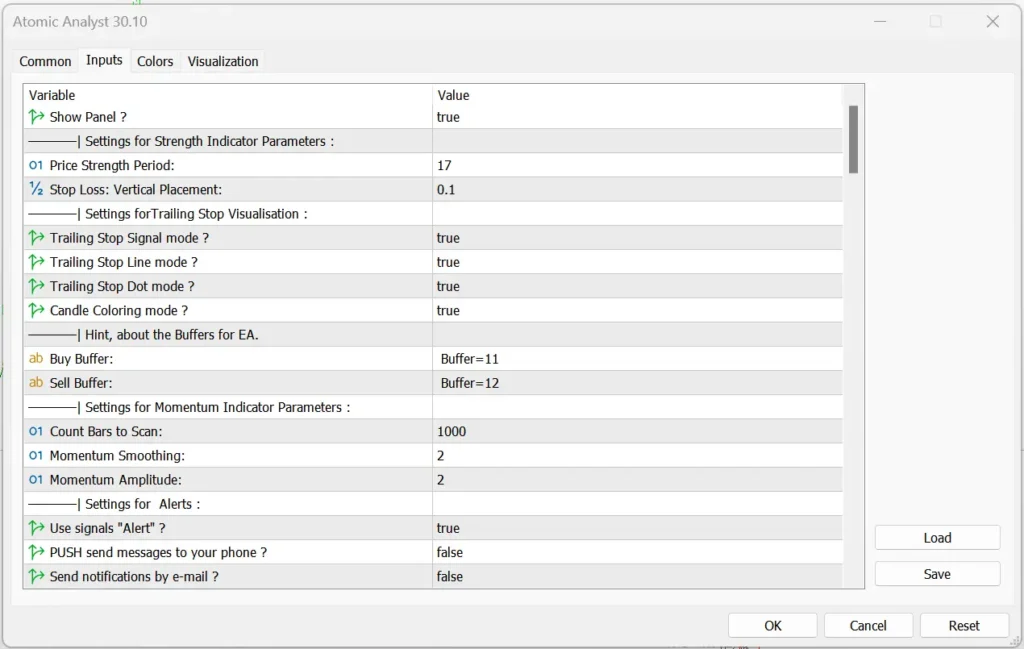
– Show or hide the panel: This tab if set to false will remove the panel completely from the chart but will keep the indicator running smoothly and you will be able to receive notifications.
– Settings of the Strength Indicator:
– Trailing Stop Visual: Choose to hide the Elements of the trailing stop including the line dots and signal. Note Pls dont hide the signal its important.
– Buffers for EA: This indicator can be used with EA that support buffers entries and you can use 11 for buy and 12 for sell.
– Setting for momentum indicator:
– Alerts of the indicator signal: by default on the mt5 terminal alerts are turned on, to receive phone notification and Emails you have to turn both to true. also make sure that you have set up the mt5 properly to send push notifications to your phone.
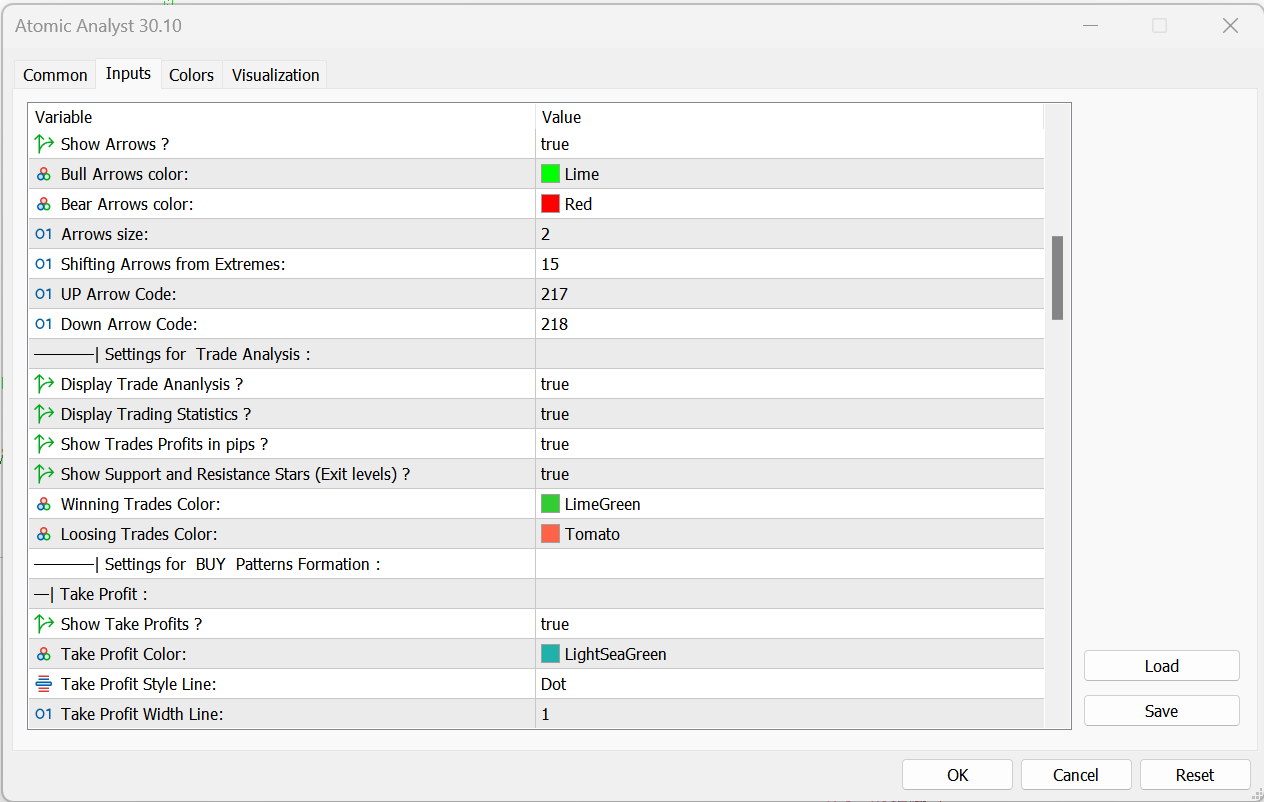
– Settings for the Arrows: You can control to show the arrow signal or hide them and control which color the buy and sell arrows you prefer to have, and also increase the size of the arrows, the shift of the arrows will move the arrows up or down closer or farther from the signal candle, lastly you can choose to change the type of the arrow buy changing the code you can find the arrows types by googling the list.
– Settings for the trade analysis: These settings will allow you to show or hide the pip counter and all the elements that comes with it and also will allow you to change the colors of those elements.
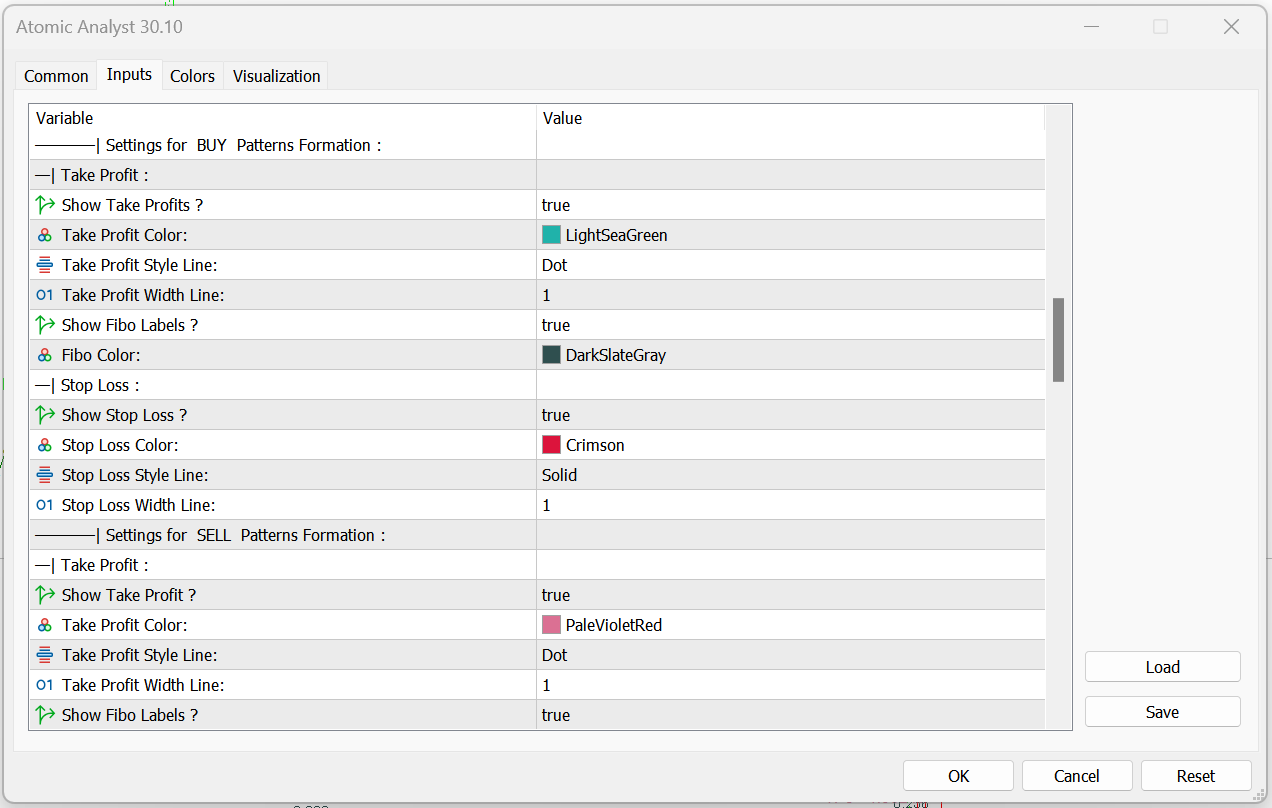
– Settings for buy and sell pattern formation: these settings will allow you to control the colors sizes and wither to show of hide the elements of the buy and sell set up like the SL line and the entry line and also the TP lines which are based on fibo levels. you can control how you want each to look individually.
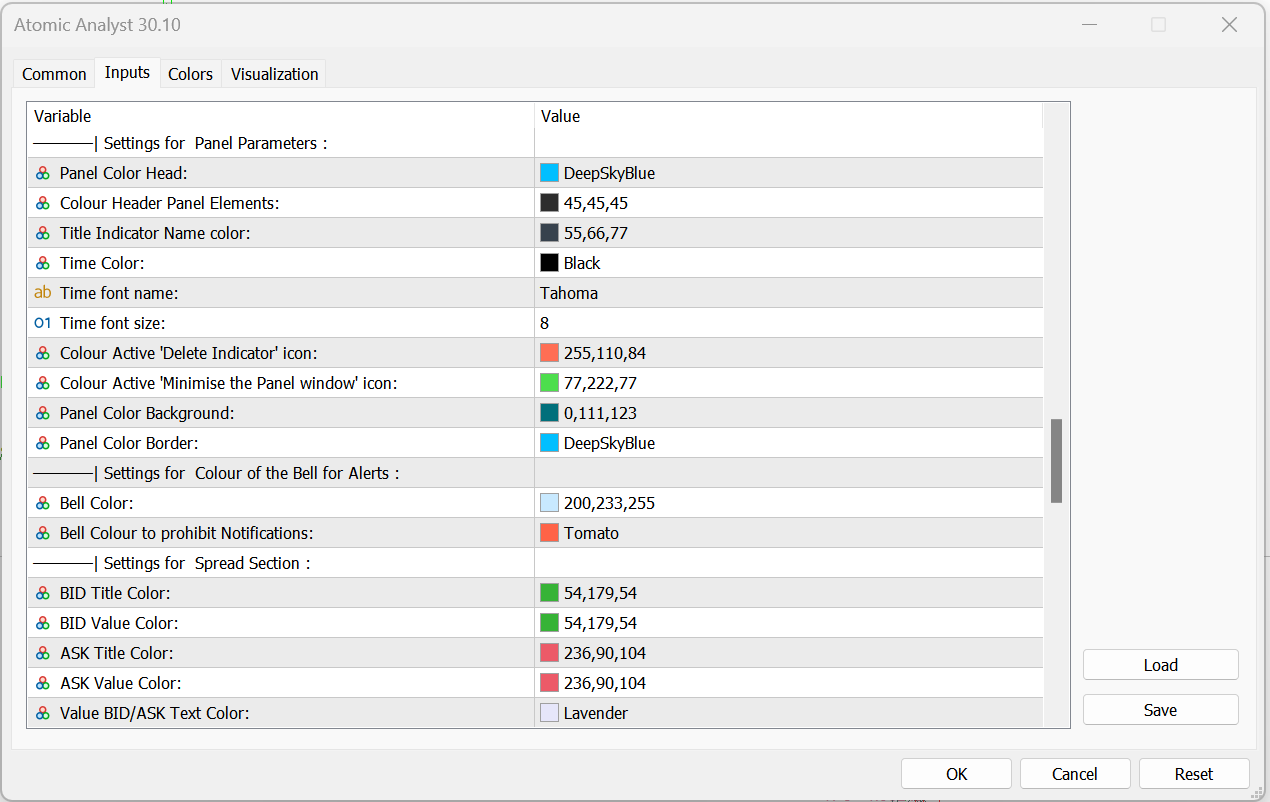
– The panel appearance settings: These settings will help you customize the look of the panel in the way you like. keep in mind that the default settings and choice of colors was made to look good on any background color, so you might not need to change any of these settings.
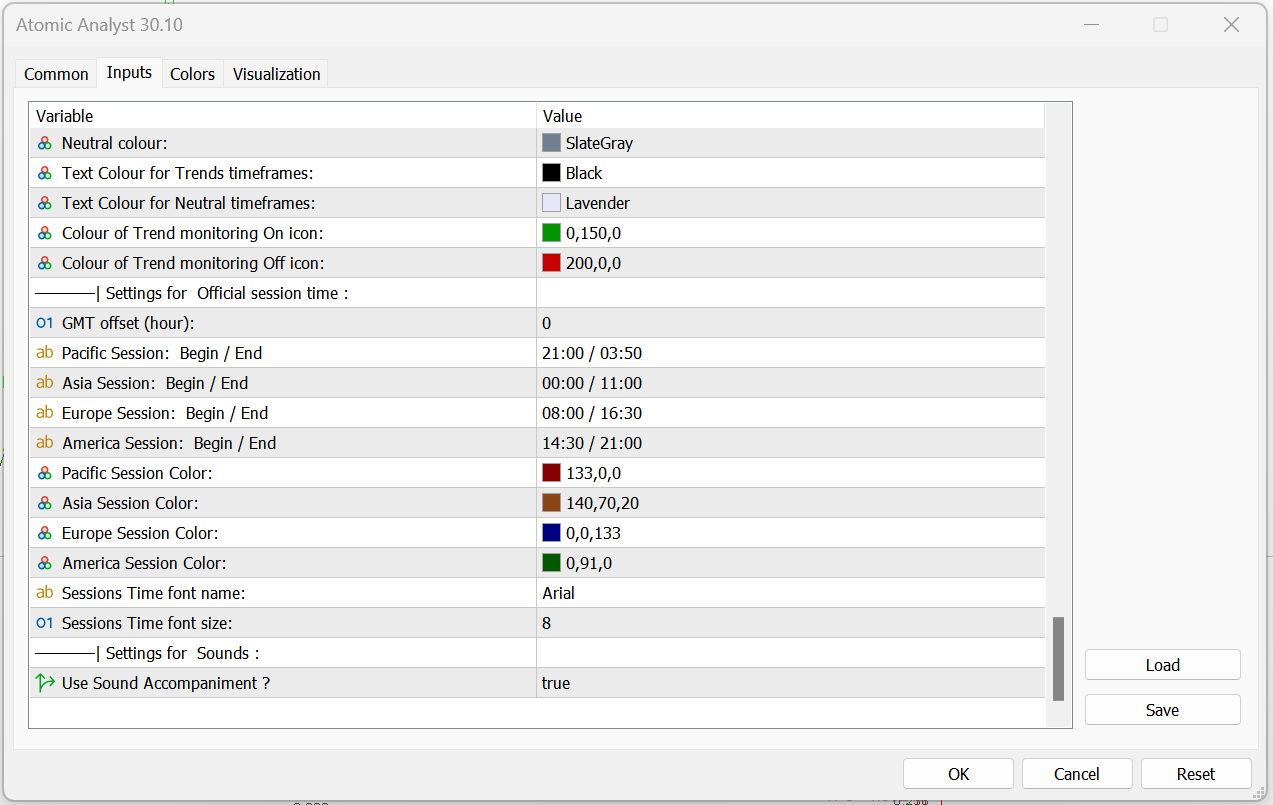
– Settings for the session time:
Adding {{itemName}} to cart
Added {{itemName}} to cart